How to Implement Keycloak authentication in ASP.Net C# MVC
In this article, we will explore, How to implement keycloak authentication for ASP.net Application
Step 1:
Create a new
project/solution of the ASP.NET Web Application project type. When the ASP.NET
wizard comes up, select the MVC website template for ASP.NET 4.5, and change
the authentication type to No Authentication.
Step 2:
Now right click on the project and choose Manage NuGet
Package Manager.
Now update all required packages, and then browse for the following packages:
- Owin.Security.Keycloak
- Microsoft.Owin.Host.SystemWeb
- Microsoft.Owin.Security.Cookies
Step 3:
Now, Right-click on the project and select Add new item and create a new class called Startup.cs as shown below.
copy and paste the below code in the newly created class.
using Microsoft.Owin;
using Microsoft.Owin.Security;
using Microsoft.Owin.Security.Cookies;
using Owin;
using Owin.Security.Keycloak;
using System;
namespace Keycloack_Auth
{
public class Startup
{
public void ConfigureAuth(IAppBuilder app)
{
const string persistentAuthType = "keycloak_auth";
app.SetDefaultSignInAsAuthenticationType(persistentAuthType);
app.UseCookieAuthentication(new CookieAuthenticationOptions
{
AuthenticationType = persistentAuthType
});
var desc = new AuthenticationDescription();
desc.AuthenticationType = "keycloak_auth";
desc.Caption = "keycloak_auth";
app.UseKeycloakAuthentication(
new KeycloakAuthenticationOptions()
{
Description = desc,
Realm = "master",
ClientId = "keycloakdemo",
ClientSecret = "181cc7df-85f1-427b-81c6-247f20a5fd02",
KeycloakUrl = "https://localhost:5000/auth",
DisableAudienceValidation = true,
AuthenticationType = "keycloak_auth",
AllowUnsignedTokens = false,
DisableIssuerValidation = false,
TokenClockSkew = TimeSpan.FromSeconds(2)
});
}
}
}
Step 4:
Open Keycloak URL and login as admin user.
Create a new client for your ASP.net demo application
Now Select the credentials tab and copy the secret ID to add to the ASP.net Application.
Step 5:
Open the HomeController.cs and add the Authorize attribute for authentication.
Step 6:
Build and Run the application !!
The application will redirect automatically to Keycloak login page for authentication.
Once authenticated application will show the home page.

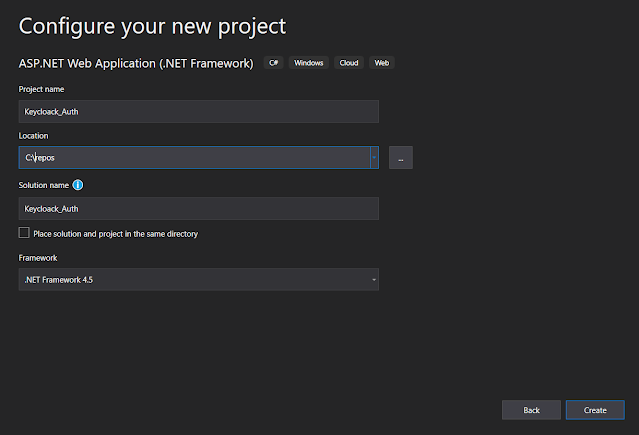
















very good content, easy to understand and following steps.
ReplyDeleteUnfortunately I am running VS2022 and .NET 6 and I can't get it to work. Breakpoints in the Startup.cs are never reached which suggest that the ConfigureAuth is never called. Call to Keycloak are never issued by the browser. I would really like to get this working and you are welcome to contact me: kaje at ucn.dk I can surely pack the solution up as it only differs from your by calling an actual operating Keycloak. I set up a test realm for that purpose which allows me to share keys with you if you so wish. Sincerely, Karsten Jeppesen
ReplyDelete