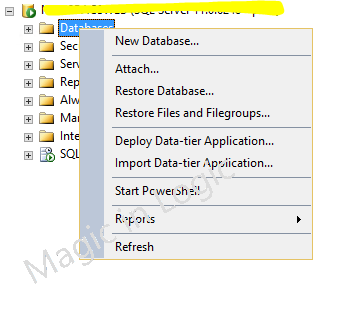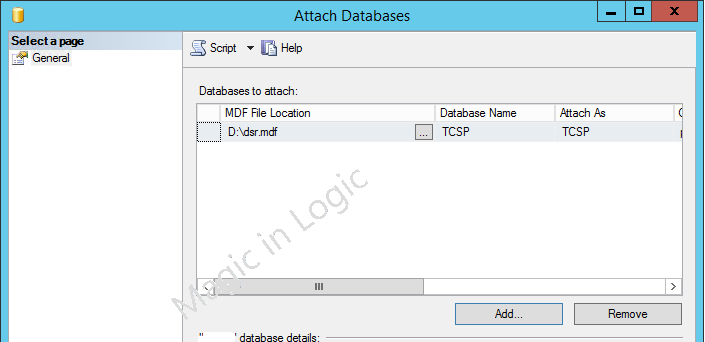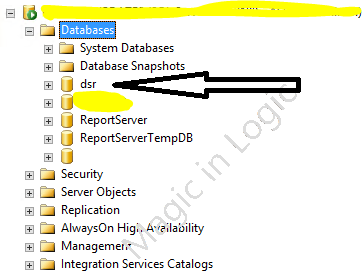Introduction:
In this article we will explore, How to solve the SharePoint Web
Part error “Unable to display this Web Part “while using custom XSL
PROBLEM:
"Unable to display this Web Part. To troubleshoot the problem, open this
Web page in a Microsoft SharePoint Foundation-compatible HTML editor such as
Microsoft SharePoint Designer. If the problem persists, contact your Web server
administrator.
Correlation ID: ae93579e-b40d-c07b-d97e-f14105eec10f"
Error while executing web part: System.StackOverflowException: Operation
caused a stack overflow. at
<xsl:apply-templates>(XmlQueryRuntime , XPathNavigator
) at <xsl:template match="dsQueryResponse">(XmlQueryRuntime
, XPathNavigator ) at
<xsl:apply-templates>(XmlQueryRuntime , XPathNavigator
) at Root(XmlQueryRuntime ) at
Execute(XmlQueryRuntime ) at
System.Xml.Xsl.XmlILCommand.Execute(Object defaultDocument, XmlResolver
dataSources, XsltArgumentList argumentList, XmlWriter
writer) at
Microsoft.SharePoint.WebPartPages.DataFormWebPart.ApplyXslTransform(XPathNavigator
dataNavigator, XslCompiledTransform xslCompiledTransform, XsltArgumentList
xmlArguments) at Microsoft.SharePoint.WebPartPages.DataFormWebPart.ExecuteTransform(XslCompiledTransform
xslCompiledTran...
ae93579e-b40d-c07b-d97e-f14105eec10f
WORKAROUND:
This happens because the time allocated for XSL transformation is lesser while loading large number of records in the page.
By default Sharepoint allocates 1 second for XSL transformation.
SOLUTION:
To solve this issue, we need to increase the timeout seconds in Sharepoint FARM for xsl transformation.
Open Sharepoint Management Shell with "Run as Administrator"
Steps:
=====
=====
Check
Current Setting
$farm
= Get-SPFarm
$farm.XsltTransformTimeOut
$farm.XsltTransformTimeOut
$farm = Get-SPFarm
$farm.XsltTransformTimeOut
|
The default setting is 1 second ,Now increase the timeout to 5 seconds as below.
(increase timeout seconds based on your page loading time)
$farm = Get-SPFarm
$farm.XsltTransformTimeOut = 5
$farm.Update()
|
Now the issue fixed, refresh the page to view the list items.
Hope this article helps !!
Thanks for reading this article ! ! please leave your comments and
suggestion about this article.